Password Managers: What Are They and Do You Need One?
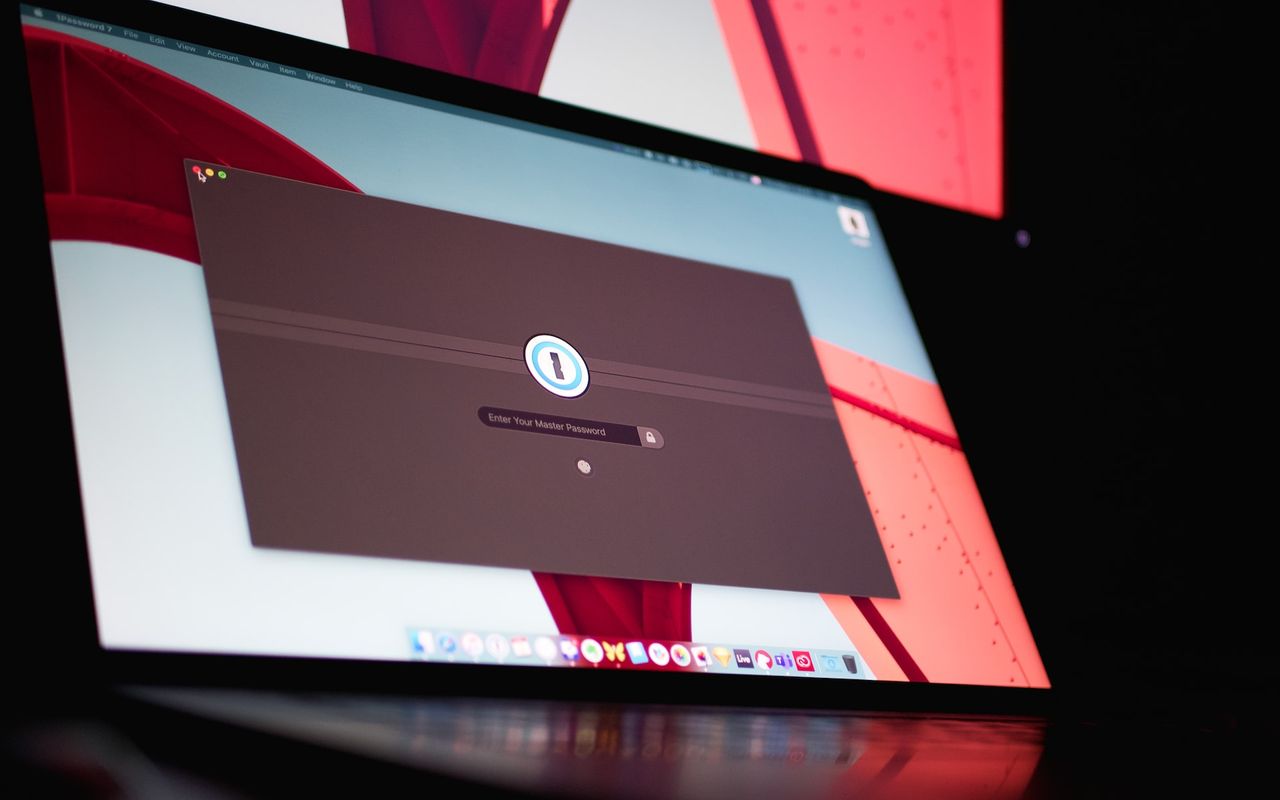
If you're like most people, you probably have dozens of passwords for various online accounts, from email to social media to banking. And if you're like most people, you probably struggle to remember all those passwords and end up using the same one or two for multiple accounts. This is where password managers come in. In this post, we'll explain what a password manager is, the different types available, and the benefits of using one. We'll also address common security concerns and provide tips on how to choose and set up a password manager. By the end, you'll be equipped to make an informed decision on whether or not you need a password manager.
What is a Password Manager?
In today's digital age, there are countless online accounts and services that require passwords or other forms of identification. It can be challenging to keep track of all the different login information and ensure that each one is secure. This is where password managers come in.
A password manager is a tool that helps you securely store and manage all of your login credentials from one central location. Once you have created a master password, you can use it to access a vault that contains all of your other login information. The main advantage of using a password manager is that you only need to remember one password, as opposed to dozens or even hundreds of different ones.
Password managers use strong encryption algorithms to keep your data safe. This means that even if a hacker gains access to your password manager, they will not be able to view your stored passwords without the master password. Additionally, many password managers offer features such as two-factor authentication, which adds an extra layer of security to your accounts.
There are several types of password managers available, each with its own unique features and benefits. Some password managers are browser extensions, while others are standalone applications that you install on your device. Some password managers are free, while others require paid subscriptions.
Regardless of the type of password manager you choose, it is essential to make sure that it is compatible with all of the devices and services you use. This will ensure that you can access your stored passwords whenever you need them.
In summary, a password manager is a secure and convenient way to manage all of your login information. By using a password manager, you can reduce the risk of password-related security breaches and save time by not having to remember multiple passwords.
Types of Password Managers
When it comes to managing your passwords, there are several different solutions available, each with its own set of advantages and disadvantages. In this section, we will explore the most popular types of password managers to help you make an informed decision.
Cloud-based password managers
Cloud-based password managers are hosted on a cloud server and allow you to access your passwords from any device with an internet connection. They often include browser extensions to simplify the process of filling in forms and logging into websites. One of the main benefits of cloud-based password managers is their convenience. You only need to remember one master password to access all of your accounts, and you can access your passwords from anywhere. However, cloud-based password managers can be vulnerable to cyber attacks if the cloud servers are not properly secured.
Desktop password managers
Desktop password managers are software programs that are installed on your computer or mobile device. They often have more advanced features than web-based password managers, such as local encryption and two-factor authentication. One of the main benefits of desktop password managers is their offline access. Since they are installed on your device, you can access your passwords even if you do not have an internet connection. However, they may not be as convenient as web-based password managers, and they can be vulnerable to malware and other security threats.
Hardware password managers
Hardware password managers are physical devices that store your passwords and use encryption to protect them. They often require a PIN or biometric data to access your passwords, and some models include features such as self-destruct mechanisms to prevent unauthorized access. One of the main benefits of hardware password managers is their high level of security. Since they are not connected to the internet, they are not vulnerable to remote attacks. However, they can be expensive and may not be as convenient as web-based or desktop password managers.
Browser-based password managers
Most modern web browsers include a built-in password manager that can store your login credentials for websites. They are easy to use and do not require any additional software or plugins. However, browser-based password managers are not as secure as other types of password managers because they store your passwords in plain text and are vulnerable to browser exploits.
As you can see, there are several types of password managers to choose from, each with its own advantages and disadvantages. When deciding which password manager to use, consider factors such as convenience, security, and compatibility with your devices. By choosing the right password manager, you can protect your online accounts from hackers and save time and energy managing your passwords.
Benefits of using a password manager
If you're like most people, you probably have a lot of different passwords to remember. And if you're like most people, you also probably reuse the same password across multiple accounts. This might seem like a convenient solution, but it can actually put your personal information at risk. If a hacker manages to crack one of your passwords, they'll be able to access all of your accounts that use that same password.
That's where a password manager comes in. A password manager is a tool that helps you generate, store and organize all of your passwords in one secure location. By using a password manager, you can enjoy a range of benefits, including:
Enhanced security
Using a password manager allows you to create strong passwords that are unique to each of your accounts. This means that even if a hacker manages to figure out one of your passwords, they won't be able to access any of your other accounts. Many password managers also offer features like two-factor authentication and biometric authentication, which can provide an extra layer of security.
Convenience
With a password manager, you no longer need to remember multiple passwords. Instead, you only need to remember one master password that unlocks your password vault. Password managers also allow you to auto-fill your login credentials, saving you time and hassle.
Time savings
By eliminating the need to remember and manually enter passwords, a password manager can help you save time. This is especially true if you have a lot of different accounts across multiple devices.
Peace of mind
Using a password manager can provide peace of mind, knowing that your passwords are secure and organized in one place. It can also help you identify weak or compromised passwords, so you can update them and protect your accounts.
Overall, the benefits of using a password manager are clear. By investing in a password manager, you can enjoy enhanced security, convenience, time savings, and peace of mind.
Is it safe to store passwords in a password manager?
If you're concerned about password safety, you might wonder if it's safe to keep all of your passwords in one place. After all, if a hacker manages to crack your password manager, they would have access to all of your accounts. However, password managers are generally considered safe to use, as they use encryption to protect your data.
Most password managers use AES-256 encryption, which is the same standard used by banks and government agencies. This means that even if a hacker managed to steal your password manager's data, they would not be able to read the contents without the decryption key. Additionally, good password managers do not store your master password on their servers, which means that even the password manager's employees would not be able to access your data.
Of course, no system is perfect, and password managers are vulnerable to certain types of attacks, such as phishing scams and keylogging malware. However, these attacks are much less likely to succeed than if you were storing your passwords in an Excel spreadsheet or on sticky notes. In fact, studies have shown that using a password manager is one of the most effective ways to improve password security.
Ultimately, whether you decide to use a password manager or not depends on your personal preference and the level of risk you're willing to accept. If you do decide to use a password manager, make sure to choose a reputable one and follow best practices, such as using a strong master password and enabling two-factor authentication.
How to Choose a Password Manager
Now that you know what a password manager is and how it works, it's time to choose the right one for you. With so many options available, it can be overwhelming to decide which password manager is the right fit. In this section, we'll go over some key factors to consider when making a decision.
Pricing: One of the first things to consider when choosing a password manager is the cost. Some password managers are free, while others charge a monthly or yearly fee. While free options may seem attractive, keep in mind that they may not offer all the features you need for optimal password security.
Compatibility: Make sure the password manager you choose is compatible with all the devices you use - smartphones, laptops, tablets, etc. Some password managers are only available on certain platforms or require specific hardware to work correctly.
Features: Look for password managers that offer additional features beyond just password storage. Some password managers offer password generators, automatic form filling, and secure sharing options.
User interface: A password manager should make your life easier, not harder. Select a password manager with a user-friendly interface that's easy to navigate.
Encryption and security: Ensure that the password manager you choose uses strong encryption and has solid security measures in place. This will protect your passwords from being compromised.
By considering these factors, you can select the best password manager for your specific needs, ensuring secure storage of all your passwords.
Some of the Best Password Managers
Now that you know what a password manager is and why it's important to use one, you may be wondering which one to choose. There are dozens of password managers on the market, each with its own unique set of features and pricing plans. Here are some of the best password managers for beginners and advanced users alike:
1Password
1Password is a premium password manager that is particularly well-suited for families and teams. It allows users to create shared vaults, making it easy to share passwords with family members or coworkers. 1Password offers a free trial, as well as paid plans that include features such as two-factor authentication, secure document storage, and item history.
Dashlane
Dashlane is a user-friendly password manager that is known for its intuitive interface and excellent customer support. It offers a free trial, as well as paid plans that include features such as dark web monitoring, VPN protection, and a digital wallet for online purchases. Dashlane has also been praised for its strong encryption and biometric authentication options.
Bitwarden
Bitwarden is a free and open-source password manager that offers many of the same features as its paid competitors. It is particularly well-suited for tech-savvy users who value privacy and security. Bitwarden offers two-factor authentication, browser plugins, and multi-device syncing, along with a premium plan that unlocks additional features such as password sharing and secure file storage.
LastPass
LastPass is a popular password manager that offers a wide range of features and is easy to use. It offers a free version, as well as several paid plans that include features such as multi-device syncing, emergency access, and shared password vaults. LastPass also offers a browser extension that makes it easy to autofill usernames and passwords on websites.
Keeper
Keeper is a password manager that offers advanced security features such as zero-knowledge encryption and multi-factor authentication. It offers a free trial, as well as paid plans that include features such as secure file storage and sharing, along with automatic syncing across multiple devices. Keeper has also been praised for its user-friendly interface and excellent customer support.
No matter which password manager you choose, using one is a surefire way to boost your online security and simplify your digital life.
Setting up and using a password manager
Now that you've selected your favorite password manager, let's get started with setting it up. This section will guide you through the process step-by-step.
First, create an account on the password manager's website. Most password managers offer free and premium plans, so choose the one that suits your needs. Once you have created an account, you can download and install the password manager application on your device.
Next, start adding your login credentials. Most password managers have a built-in password generator that can create secure passwords for you. You can also import passwords from your browser or another password manager, if you are switching to a new one.
After adding your passwords, organize them neatly into categories. You can categorize them based on the type of account (social media, email, bank, etc.) or any other criteria that make sense to you.
Now, it's time to secure your password manager with a master password. This is the only password you need to remember, so make it strong and memorable. A strong master password is a mix of uppercase and lowercase letters, numbers, and symbols. Avoid using dictionary words, personal information, or any easily guessable details.
When you have set up your master password, enable two-factor authentication. Two-factor authentication adds an additional layer of security, making it harder for cybercriminals to breach your accounts. It requires you to enter a code or a biometric verification along with your master password, usually through an app or a text message.
Lastly, use your password manager to log in to your accounts whenever possible. It automatically fills in the username and password fields for you, making it more convenient and faster to log in. Plus, it prevents you from entering your password on a phishing site, which can steal your login credentials.
Conclusion
Now that we've explored the world of password managers, it's clear that they have many benefits for both individuals and businesses. They provide a convenient way to store all your passwords in one secure location, reducing the need to memorize different logins and ensuring that your accounts are protected against hackers. Despite some concerns about the security of password managers, they generally offer much better protection than using weak or repetitive passwords. When choosing a password manager, it's important to consider factors such as pricing, features, and compatibility with your devices. Therefore, using a password manager is a smart and worthwhile investment for anyone who wants to improve their online security and simplify their digital life.